How to change the SquaredUp DS homepage (start page)
The default SquaredUp DS homepage that shows when you click the SquaredUp logo or first log in, is the first dashboard on the navigation bar. On a new installation this is the 'Getting Started' dashboard.
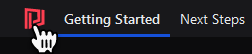
You can change the default home dashboard which will change the default homepage for everyone. Individuals can set their own personal home dashboard which will override the default.
Changing the default home dashboard
To change the default homepage click ☰ > Edit Navigation and drag the dashboard you want to become the start page to the top of the list of dashboards. Click on the SquaredUp logo, it will show the dashboard you placed at the top of navigation list.
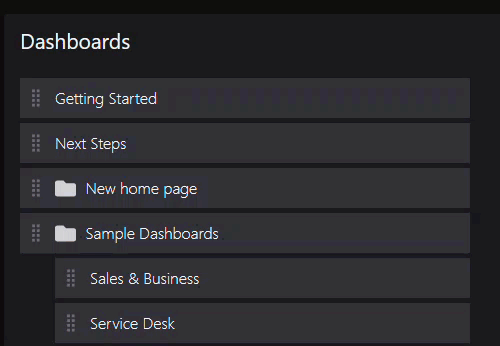
Setting a personal home dashboard
The Set Home Dashboard button at the top of each dashboard allows you to set that dashboard as your personal home dashboard. A panel opens which allows you to Set Home, if no homepage is set, Clear Home if this dashboard is already set as the homepage, or Replace Home if another dashboard is already set as the homepage. The home dashboard will then be shown first when you log in or click the SquaredUp logo. This replaces the default home dashboard, which is the first dashboard on the navigation bar.
If a personal home dashboard is already set, you will have the option to replace it.
In System > Personalization you can see which dashboard is set as your personal home dashboard. Clicking Clear Home will revert you to using the default home dashboard.
How to edit the Navigation Bar