Collecting diagnostic information
SquaredUp Support may ask you to run the SquaredUp DS Diagnostics ScriptGet-SquaredUpAzureDiags.ps1 which gathers log files and information about the configuration of your SquaredUp DS instance.
The resulting files are added to a zip file. Please contact SquaredUp Support
SquaredUp DS provides two scripts and may ask you to run one or both of these:
- The SquaredUp DS Diagnostics Script
Get-SquaredUpDiags.ps1gathers log files and information about the configuration of your SquaredUp DS instance. The resulting files are added to a zip file. Please contact SquaredUp Support - The SquaredUp DS Kerberos Script
Debug-SquaredUpKerberos.ps1queries the Kerberos configuration when using single sign-on with Windows authentication. The results are shown on screen. Please contact SquaredUp Support
Procedure: Run the SquaredUp DS diagnostics script
You will need to connect to your SquaredUp server. See How to connect to your SquaredUp server
- On your SquaredUp server download the diagnostic script package. (The download includes a number of scripts, you only need to run
Get-SquaredUpAzureDiags.ps1). - Extract its contents to a suitable location, for example C:\Scripts or the desktop.
- Open Windows PowerShell as an administrator (Start Menu > Windows PowerShell, then right-click and select Run As Administrator).
- Change location into the directory where you extracted the script, for example:
cd C:\Scripts
orcd ~\desktop - For the Diagnostics Script:
- Type
.\Get-SquaredUpDiags.ps1 - Next type
aorrwhen prompted to run the script. - Enter your SquaredUp support ticket ID, and then the SquaredUp DS application that you need to diagnose.
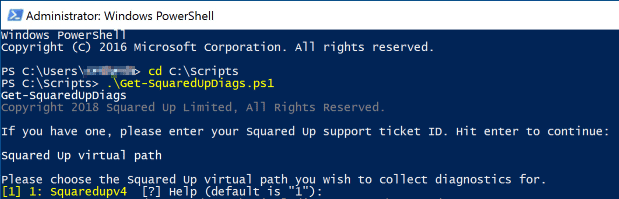
- The script saves a ZIP file(s) to
C:\ProgramData\SquaredUpDiags - Please contact SquaredUp Support
- Type
How to include your dashboard packs
SquaredUp Support may ask you to include your dashboard packs in the Diagnostics Script for further information.
To include your dashboard packs within the diagnostic zip add -IncludePackages to the end of your script execution, for example:
.\Get-SquaredUpDiags.ps1 -IncludePackages
Diagnostic Script parameters
You can manually specify the PowerShell path to your SquaredUp Virtual Directory if the script doesn't determine it correctly by adding -SquaredUpVirtualDirectory to your script execution and specifying the IIS administration path manually.
For example, if the Virtual Directory was under Default Web Site > SquaredUp in IIS the command would be:
.\Get-SquaredUpDiags.ps1 -SquaredUpVirtualDirectory "IIS:\Sites\Default Web Site\SquaredUp"
If you want to specify where the resulting ZIP files(s) are saved to add -OutputZipFile and specify a location, for example:
.\Get-SquaredUpDiags.ps1 -OutputZipFile "C:\Users\User\Documents"
The script collects diagnostic information to a SquaredUpDiags subfolder under the temp directory before it is zipped to OutputZipFile. To change the temp directory add -TempDirectory:
.\Get-SquaredUpDiags.ps1 -TempDirectory "C:\Users\User\Documents\Temp"