User Management
User types
There are two types of users for SquaredUp DS Standalone:
- Administrators
- Standard users
What is the difference between administrators and standard users?
Only SquaredUp DS administrators can manage SquaredUp DS, which includes the following tasks:
- Create, edit, delete and restore dashboards (see Recycle Bin)
- Create or delete Team Folders (Enterprise edition)
- Add new PowerShell profiles and integrations (such as Web API, ServiceNow, Azure Application Insights, etc.)
- Edit the global dashboard navigation structure
Who can log on to SquaredUp DS?
There are two requirements for being able to log on to SquaredUp DS:
- The user needs to be in the local user's group on the server where SquaredUp DS is installed (see How to add a Standard User)
- The user needs to be on the list of Named Users. If they are not on the list and the list isn't full yet, they will automatically be put on the list when they try to log on for the first time. The number of users that can be put on the list is restricted by the number of licenses (Named Users) you have purchased from SquaredUp.
How many users and administrators can log in to SquaredUp DS?
The number of users (standard and administrator) that can log in to SquaredUp DS is restricted by the number of licenses (Named Users) you have purchased from SquaredUp DS. By default, every user that logs in to SquaredUp DS for the first time gets added to the list of Named Users and consumes one license.
For more information, see How to manage Named Users
Do I have to add each user and administrator manually?
No, you can use Active Directory or any Windows user groups you already have set up. You just need to make sure that the user account is in the correct group on the server where DS Standalone is installed:
- Standard users need to be in the local "Users" group (see How to add a Standard User)
- Administrators need to be in the local "Administrators" or "SquaredUpAdministrators" group (see How to make a user an Administrator).
- Active Directory users can be used (see Join a Computer to a Domain)
Can I give users access to specific dashboards?
If you purchased the Enterprise Edition, you can use Team Folders. When you publish dashboards in Team Folders, you can control which users can see them. You can also give users more specific permissions, for example, you can allow users that are not administrators to create or edit the dashboards in a Team Folder.
How to make a user an Administrator
To make a user an Administrator in SquaredUp DS you have two options, described in more detail below:
- Add the user(s) to the local Administrators group on the SquaredUp server. This will make the users local administrators on the server and SquaredUp DS administrators.
- Create a new group called 'SquaredUpAdministrators' on the SquaredUp server, and add the user(s) to this new group. The benefit of this option is that the user(s) do not need to be local server administrators. SquaredUp DS will check if a user logging on is a member of the SquaredUpAdministrators group and give them SquaredUp DS administration rights.
- On the SquaredUp server (the server that hosts the SquaredUp DS application) open Local Users and Groups, for example:
Search for 'Computer Management', and open Computer Management > Local Users and Groups
or
Search for 'Local Users', and open Local Users and Groups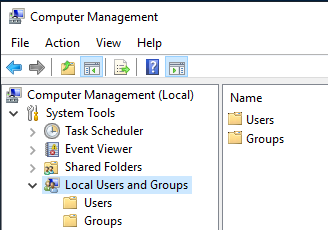
- Open the Groups folder under Local Users and Groups.
- Decide whether you want to make users SquaredUp DS Administrators by adding them to the server's local Administrators group, or by creating a new group.
- To add a user to the Administrators group, double-click on Administrators.
- Click Add and type the name of the user you want to add, then click OK.
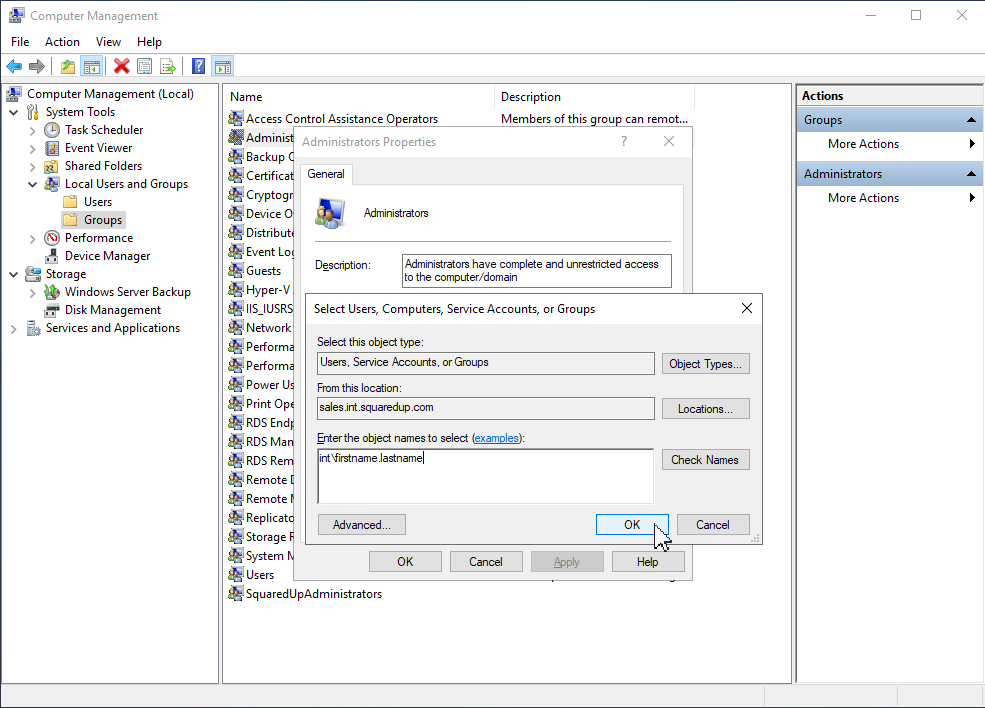
- If you don't want the users to be local server administrators right-click to create a new group called SquaredUpAdministrators.
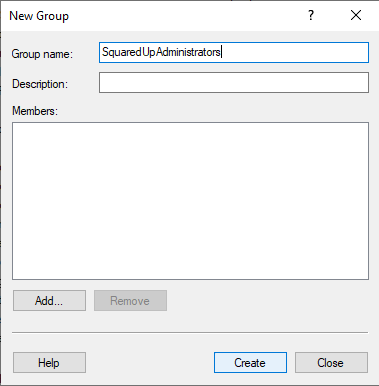
When a user logs on, SquaredUp DS will check if they are a member of the SquaredUpAdministrators group. This means that this group does not need any permissions applying to it, but that the group must be named SquaredUpAdministrators exactly.
- To add a user to the SquaredUpAdministrators group, double-click on SquaredUpAdministrators.
- Click Add and type the name of the user you want to add, then click OK.
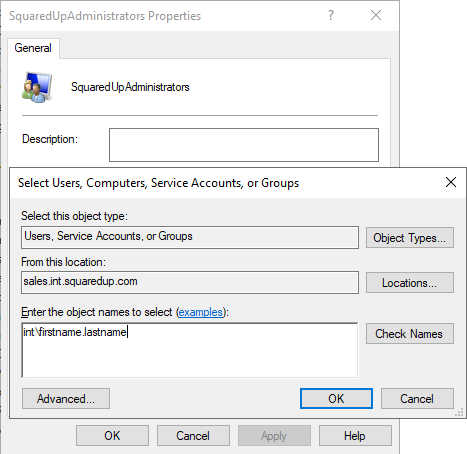
- The user you have added should now have administrator rights in SquaredUp DS. The user should be able to see the + plus button on the navigation bar (create a new dashboard), and see system from the right-hand menu ☰ system.
How to add a Standard User
To enable a standard user to log in to SquaredUp DS, the user needs to be added to the local user's group on the server where SquaredUp DS is installed.
- Open the Windows application Computer Management on the server where SquaredUp DS is installed.
- Go to Local Users and Groups.
- Open the subfolder Groups.
- Choose the group Users and add the user to this group. You can add a user by creating a new user, adding existing local users or groups, or adding them via Active Directory.
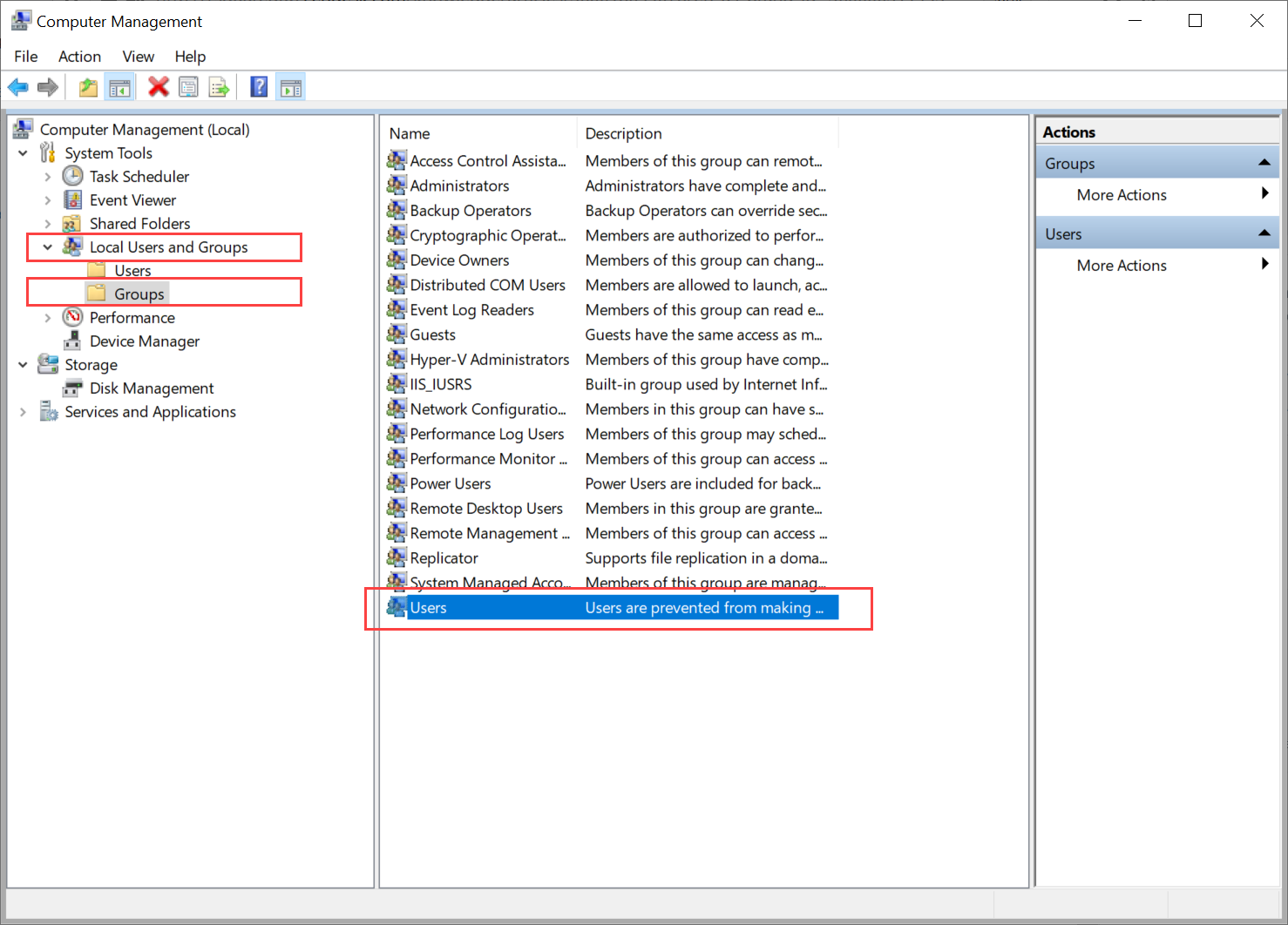
- When a user logs in to SquaredUp DS for the first time they will be added to the list of Named Users and consume one license, if a license is available. For more information, see How to manage Named Users