How to share a dashboard
After installing DS Standalone you will want to invite users to view it. You can do this simply by sending them a link to a dashboard. There are two ways to create a URL to a dashboard to share it, Normal and Open Access.
Why do I have to create a URL, can't I just use the URL I'm seeing when viewing the dashboard?
The URL you see in your browser is based on the name of the dashboard, and so this URL will change if the dashboard is renamed. The "normal" sharing option creates a URL which is based on the dashboard ID which will not change.
Sharing options
Normal | The sharing option Normal creates a link to the normal dashboard or perspective, meaning as a fully interactive version. Accessing the dashboard or perspective requires authentication with a SquaredUp DS user license. The link is based on the dashboard's or perspective's ID and does not change when the dashboard or perspective is renamed. Normal: Just the URL based on the ID. Full-screen:The URL based on the ID, but with Embed: The URL based on the ID, but with If the URL already uses a |
Open Access | The Open Access feature allows you to share your dashboards with anyone, even if they are not a licensed SquaredUp DS user. It creates an Open Access version of the original dashboard that can be accessed via its own URL without the need to login. Open Access dashboards are perfect for embedding them in user portals like Sharepoint, pushing them to wall monitors or using them as high-level reports for managers. Since there's no authentication needed, viewing Open Access dashboards does not consume Named User licenses which means you can share your dashboards with unlimited users. Creating an Open Access version of your dashboard doesn't change anything about the original dashboard. The original version can still be accessed by logged in users. How do Open Access dashboards work? An Open Access dashboard is a less interactive version of the original dashboard. Less interactive means viewers of the dashboard can hover to see graph figures and labels. If your dashboard contains links to external tools, for example linked rows in a grid, vierwers can click those links. |
This article describes the "normal" sharing option. For Open Access see Sharing Dashboards with anyone - Open Access.
Which sharing option should I use?
We recommend using Open Access URLs if you wish to embed dashboards in the Web Content tile (How to use the Web Content tile), or for use in Sharepoint etc.
A user can edit the URL so they see the navigation bar. To properly restrict access you should use Team Folders.
How to share a dashboard with the "normal" sharing option
- Go to the dashboard you want to create a URL for.
- Make sure the dashboard is already published. If the dashboard is still a draft, publish it first.
- Click on the share this dashboard button:
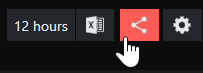
- The Sharing options will open.
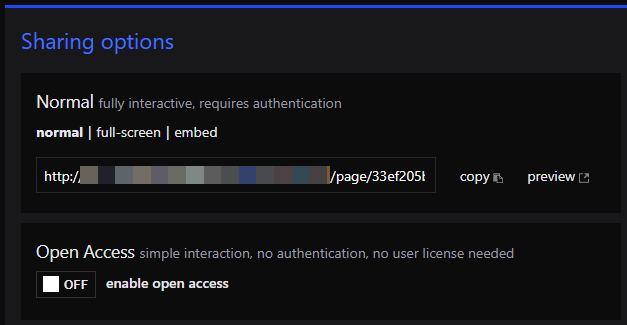
Sharing options
NormalThe sharing option Normal creates a link to the normal dashboard or perspective, meaning as a fully interactive version. Accessing the dashboard or perspective requires authentication with a SquaredUp DS user license. The link is based on the dashboard's or perspective's ID and does not change when the dashboard or perspective is renamed.
Normal: Just the URL based on the ID.
Full-screen:The URL based on the ID, but with
?display=fullscreenappended. This will hide the navigation bar.Embed: The URL based on the ID, but with
?display=embedappended which will hide the navigation bar and page title.If the URL already uses a
?then you will need to append&first, for example,&?display=embedOpen AccessThe Open Access feature allows you to share your dashboards with anyone, even if they are not a licensed SquaredUp DS user. It creates an Open Access version of the original dashboard that can be accessed via its own URL without the need to login. Open Access dashboards are perfect for embedding them in user portals like Sharepoint, pushing them to wall monitors or using them as high-level reports for managers.
Since there's no authentication needed, viewing Open Access dashboards does not consume Named User licenses which means you can share your dashboards with unlimited users.
Creating an Open Access version of your dashboard doesn't change anything about the original dashboard. The original version can still be accessed by logged in users.
How do Open Access dashboards work?
An Open Access dashboard is a less interactive version of the original dashboard.
Less interactive means viewers of the dashboard can hover to see graph figures and labels. If your dashboard contains links to external tools, for example linked rows in a grid, vierwers can click those links.
- Leave the normal option selected.
For Open Access see Dashboards with anyone - Open Access - Click copy.
- You can now use the URL to share the dashboard with others.