How to generate a self-signed certificate
If you need an HTTPS address against a different hostname, but lack your own certificates, SquaredUp DS can automatically create self-signed certificates for you. For more information about SSL/TLS and HTTPS see How to configure TLS/SSL (HTTPS).
The certificates generated are for staging and pre-production use only. The certificate expiry dates are fixed to be 1 year in the future and no further.
You will need to connect to your SquaredUp server (How to connect to your SquaredUp server).
- On the SquaredUp server open a command prompt as an administrator (from Start > Run type
command prompt, right-click on the Command Prompt icon and click Run as administrator). - Go to your SquaredUp DS folder with the
cdcommand.Name of the SquaredUp folder
The default name of the SquaredUp folder is
SquaredUpfor v6 and above.For v5 it is
SquaredUpv5.Location of the SquaredUp folder
If you deployed SquaredUp DS via the Azure or AWS Marketplace:
The default location for the SquaredUp folder is
F:\.SquaredUpv[Version Number]
For v5 it isF:\SquaredUpv5.If you installed SquaredUp DS using the installer:
A custom location may have been chosen during the installation.
The default location for the SquaredUp folder is
C:\inetpub\wwwroot\SquaredUpFor v5 it is
C:\inetpub\wwwroot\SquaredUpv5. - Run the SquaredUp command with
httpssquaredup https --hostname myserver.staging.company.com
Wherehostnameis replaced with a hostname.This tool only accepts hostnames. Specifying an IP address will produce incorrect resultsThe SquaredUp command for v6 and above is
SquaredUp. This is followed by an operator for the task you are carrying out, for exampleSquaredUp forms,SquaredUp windows, orSquaredUp ha.The SquaredUp command for v5 it is
SquaredUp5. - After a few seconds a certificate will be generated and installed, with the web server bindings updated to match:
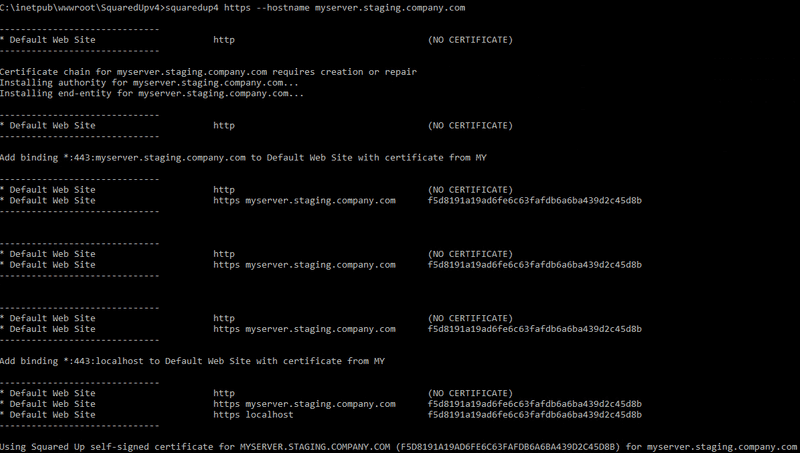
Your server will now be available with an HTTPS:// binding at the hostname specified.
Security statement
The self-signed certificates generated by this tool use a dedicated, unique certificate authority which is added to the trusted root.
The private key for this authority is generated dynamically at runtime (it is not fixed): SquaredUp DS does not ever hold or see the private key used. In addition, the private key is ephemeral: it is immediately discarded after the certificate is installed and cannot ever be used again.
This root authority cannot be used to generate any further certificates, and it cannot be used for arbitrary certificate abuse due to its fixed key usage (Digital Signature, Certificate Signing, Off-line CRL Signing, CRL Signing)