How to upgrade SquaredUp DS Standalone (in-place)
Upgrading to v6, or from one release to another (e.g. v5.1 to v5.2), defaults to an In-place upgrade, as covered by this article.
You can upgrade to v6 from any version of v5.
If you are using multiple SquaredUp servers using high availability (HA) with a load balancer see Enabling High Availability.
If you have more than one instance of SquaredUp DS Standalone, then you will need to upgrade each in turn, taking care to select the correct instance each time.
Carrying out an In-place upgrade
The steps below describe how to carry out an In-place by simply downloading and running the latest installer on the server where SquaredUp DS is installed.
You will need to connect to your SquaredUp server. See How to connect to your SquaredUp server
- Before upgrading we recommend you backup SquaredUp DS Standalone (see How to backup and restore SquaredUp DS Standalone).
Any changes made to the
web.configsuch as adding Proxy configuration, will be lost during the upgrade. We recommend taking a backup of this file, so that it can be restored afterwards.Find the
web.configfile located in the SquaredUp DS folder.Create a backup of theName of the SquaredUp folder
The default name of the SquaredUp folder is
SquaredUpfor v6 and above.For v5 it is
SquaredUpv5.Location of the SquaredUp folder
If you deployed SquaredUp DS via the Azure or AWS Marketplace:
The default location for the SquaredUp folder is
F:\.SquaredUpv[Version Number]
For v5 it isF:\SquaredUpv5.If you installed SquaredUp DS using the installer:
A custom location may have been chosen during the installation.
The default location for the SquaredUp folder is
C:\inetpub\wwwroot\SquaredUpFor v5 it is
C:\inetpub\wwwroot\SquaredUpv5.web.configfile by copy and pasting the file to a different location.Open the originalweb.configfile with Notepad. - Download the latest version of SquaredUp DS.
- Run the installer that you have downloaded.
- You are warned that a restart of the server may be required. Click Next to continue.
- Accept the License Agreement and click Install.
- Leave the default install type as In-Place. Check the correct SquaredUp DS instance is going to be upgraded. You can click edit to see more details.
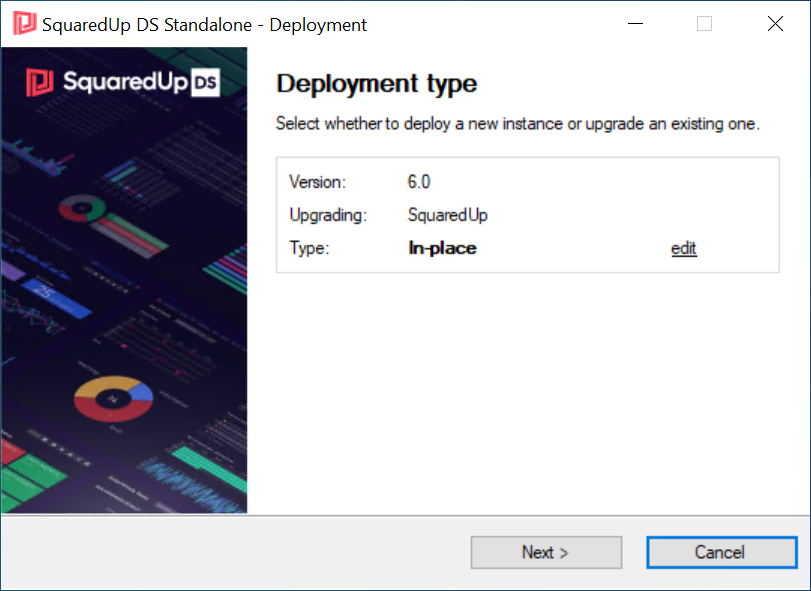
Click edit on the Deployment Type screen if you wish to change the install:
- Side-by-side - This migrates your dashboards to a new instance of the new version, but leaves your old instance as it is.
- In-place - This upgrades your old instance to the version you are installing. It is not possible to revert or rollback to your old version.
- New installation - This will install a separate instance of the new version which does not use any dashboards from your old instance. See How to install SquaredUp DS Standalone using the installer
- Complete the installer, and open SquaredUp DS.
- Login to SquaredUp DS.
- Any Open Access dashboards you have will be refreshed, after any upgrade.
- Any upgraded dashboard packs will be imported.
If you haven't made any changes to the dashboards being upgraded then they will be overwritten automatically.
If changes have been made to the dashboards in the upgraded packs then you will be shown a Conflicts Detected page when logging in to SquaredUp DS.
For more information see Dashboard Packs
If you have more than one instance of SquaredUp DS Standalone, then upgrade the other instances next.
If you have configured high availability (HA)
If you are using multiple SquaredUp servers using high availability (HA) with a load balancer there are some important considerations to be aware of.
See Enabling High Availability